I have never learnt typing—per se. Once I started coding, I think I did adhoc multi-finger hunt-and-peck typing, and just got better at it (only requiring an occasional hunt). As years and my youth went by, I started feeling the pain: RSI. I looked for ways to improve my posture and ergonomics: I got a sit-stand desk and the Microsoft Sculpt ergonomic keyboard. Things got better, but I was always looking to improve.
I had been looking at various fully split ergonomic keyboards, and this August, I decided to splurge on Glove 80. It came very well reviewed by the ergo mech keyboards reddit community and elsewhere.
What is Glove 80?
Glove 80 is a fully split ergonomic keyboard that is:
- fully programmable (see my writeup on my layers below)
- backlit RGB (I have never used this)
- wireless and rechargeable
- has tenting (so that you don’t have to keep your wrist horizontally flat)
- columnar layout (each key belongs to a column, each column is aligned, entire columns themselves are staggered)
- curved columns in concave key wells
- expensive.
If you were not a touch typist before, Glove 80 will force you to become one (if you hunt and peck with this keyboard, you negate all its benefits). Because of the columnar layout, it is intuitive to figure out which finger to use for which key. I have finally turned into a touch typist (although I need to hunt and peck when I occasionally use the QWERTY on my laptop keyboard).

Recommendation
I really like this keyboard, and would recommend it for anyone looking for an ergonomic programmable keyboard and is willing to spend a bit of time to get adjusted to it. It now comes with a travel case (not the most compact, but fits in my backpack), and I usually take it around if I need to type for work.
How long will it take to get adjusted to this keyboard? It depends on the person: if you have used a similar split keyboard before, then likely not much. It took me several days of intense practicing: I was also figuring out and optimizing my layouts simultaneously.
Where does the mouse go?
Mouse placement is one of the issues with split keyboards. The reason why you want to keyboard to be split is so that you can keep you forearm orthogonal to your body (instead of having to hunker inwards, like with a traditional keyboard) and open up your chest. But if you do that, then the traditional mouse has to go farther right and can start becoming awkward to use. You could also put the mouse between the two keyboard splits, but sometimes a vigorous mouse movement might end up moving a keyboard split. My solution has been to use a Kensington Expert Trackball Mouse instead, and place it between the two keyboard splits. Because the trackball base never moves, there is very little chance of disrupting the position of the keyboard split, and I have found the trackball to be more ergonomic than a mouse for my uses.
Practice
When I started using Glove 80, my words per minute was around an abysmal 8. Now, it is around 60-70 wpm, more than it ever was in any other keyboard I have used. For several days, I regularly practiced using the following sites: monkeytype, keybr, type-fu. The variety helped, and I found each website brought something to the table.
My Layouts
One of the things I spent a lot of time tinkering around was my layouts, as a programmable keyboard allows tons of customizations. A few highlights:
- Home row mods. I use home row keys to also act as modifiers (control
⌃, option⌥, command⌘, shift⇧). Certain home row keys also act as modifiers when used in conjunction with other keys. For example, in the base layer, if I pressa, and while keeping it pressed, also pressl, it would emit⌃ l. - Caps word: The
cwkey in the base layer is the caps word key. It is a much nicer capslock: when it is pressed, it activates capslock, and it keeps on until a non-alphabet non-underscore key is pressed, after which the capslock mode automatically turns off. This key is great for screaming case variables. - Thumb is used for some of the heavy lifters like space, enter, backspace (which I used very heavily in the beginning), and momentary layer switches.
Base Layer
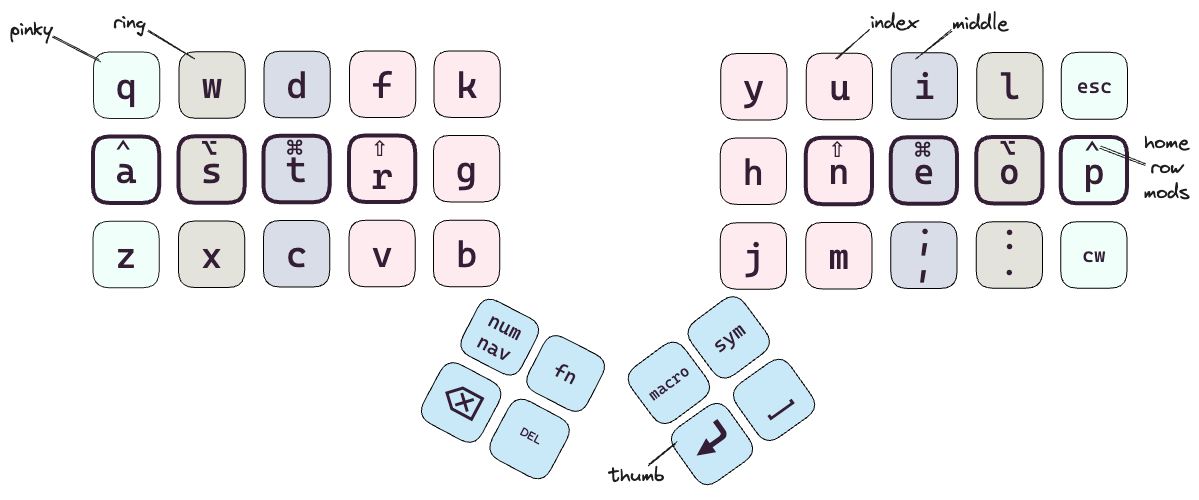
I have color coded the different keys based on which finger (pinky, ring, middle, or index) is supposed to hit it.
The keys with bold borders are where those fingers rest.
When there are non-home-row keys with two symbols (like ; and , or : and .), they showcase the shift and non-shift versions of that key.
As you can see, this is not QWERTY, which is not a particularly ergonomic layout. While there have been several other proposed layouts, I also did not want to deviate too much from QWERTY. My layout here is inspired from minimak, and I was able to switch incrementally to the current layout.
When I press one of the layer keys (num nav, fn, macro, or sym), the keys momentarily (as long as the layer key is pressed) have new functionality (depending on the layer).
Number and Navigation Layer
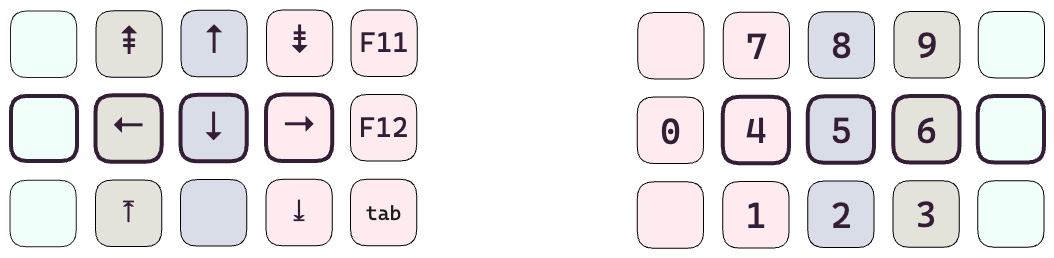
This layer is focused on numbers and navigation.
Symbol Layer
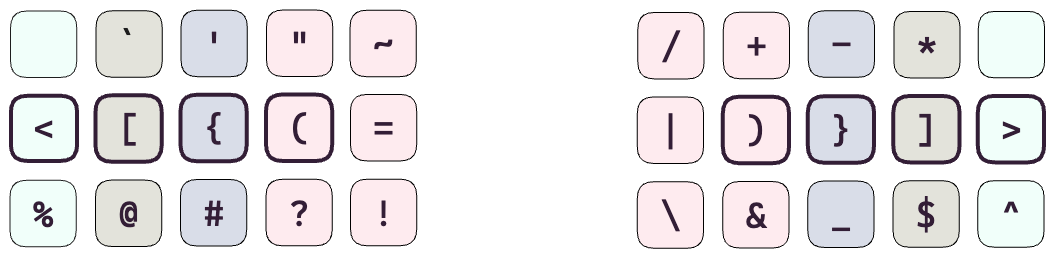
This layer is focused on symbols.
Macro and Function Layers
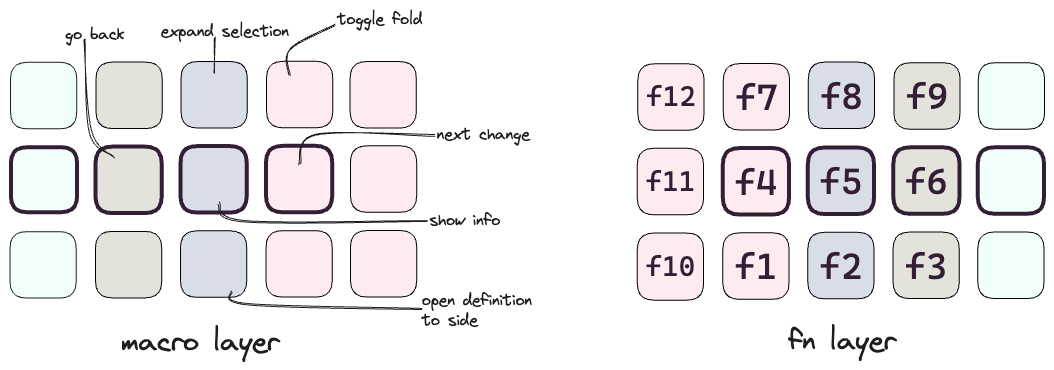
The image above combines the macro and function layers. This is because currently, each of these layers has functionality assigned to only one split of the keyboard. The macro layer has a bunch of macros that emit a keyboard shortcut for VS Code—which is where I spend a good chunk of my day in. For example, “next change” is a keyboard shortcut to see the next change in a diff view, when reviewing a pull request.
Parting Notes
I have arrived at these layers after a lot of tinkering and figuring out what works for me, and these are likely to change. I will try to keep these updated, here is a gist link to the key map if you want to try these layers out on your Glove 80. With these layers, I pretty much never have to lift my palm from its resting position, and my pinkies are not overloaded (like they were on the Microsoft Sculpt or traditional keyboards). I also don’t use the two thumb cluster keys (not shown in these layer images, but you can see them in an image of Glove 80) on each split that are the most towards the center: I cannot reach them comfortably with my thumb unless I move my resting palm.